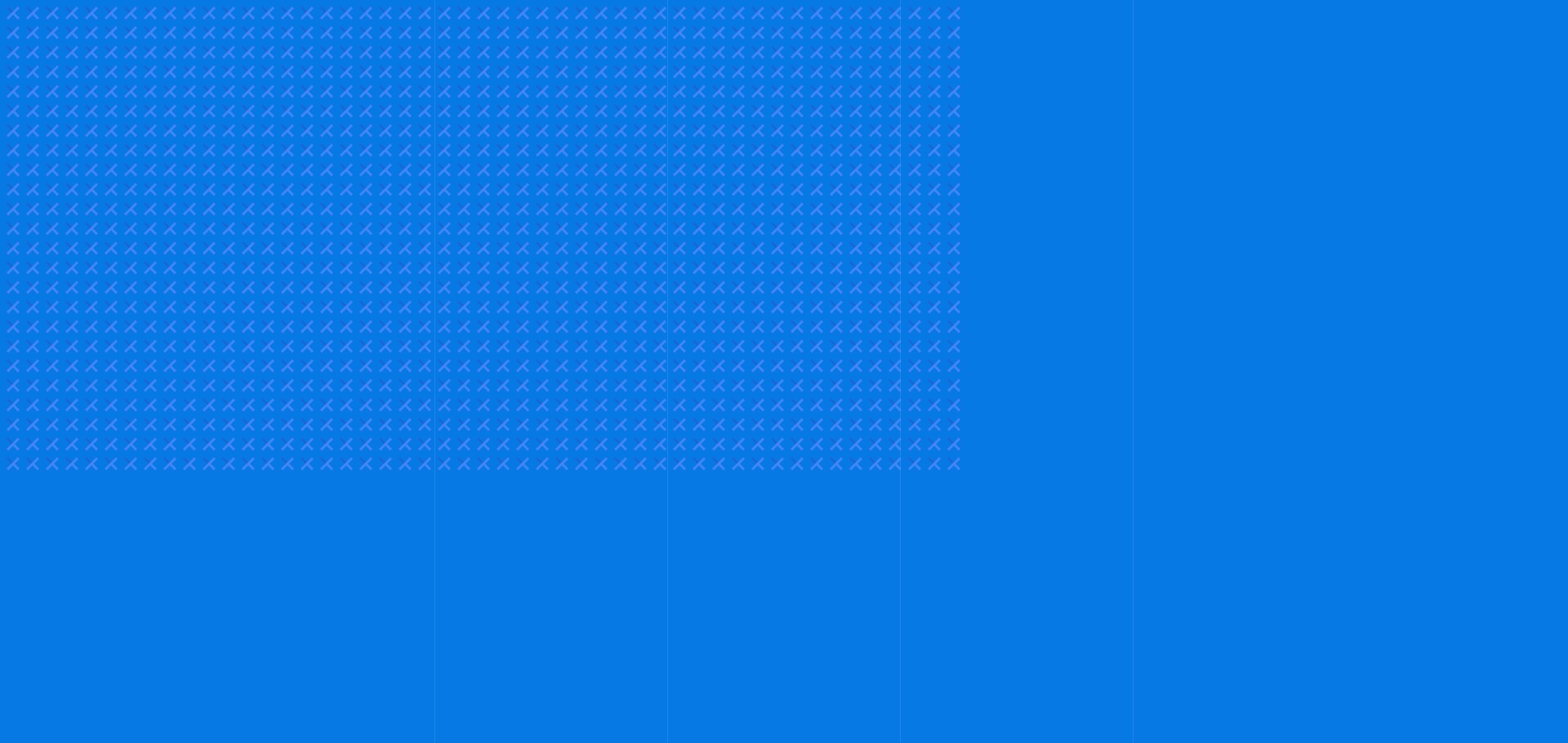Recurring - Out of office for Gmail™ A Gmail addon that helps you by marking when you are out of office and sends an auto reply message to everyone who sends you an email. It works in five easy steps:
Note: If you enable or disable a day without entering its settings, all the periods you have set for that day will be enabled when you turn it back on. Conversely, if you disable the day without accessing its settings, all periods will be disabled. If you wish to manage specific periods for a day, you need to do so within the day’s settings and click Save to apply your changes.
- 1. Select a day you want to set as out of office.
- 2. Activate the periods you want. You can add or remove periods.
- 3. Set the hours you will be away and click save.
- 4. Write the subject and the message you want to be sent automatically.
- 5. Activate and deactivate Recurring - Out of office whenever you want.
Workflow
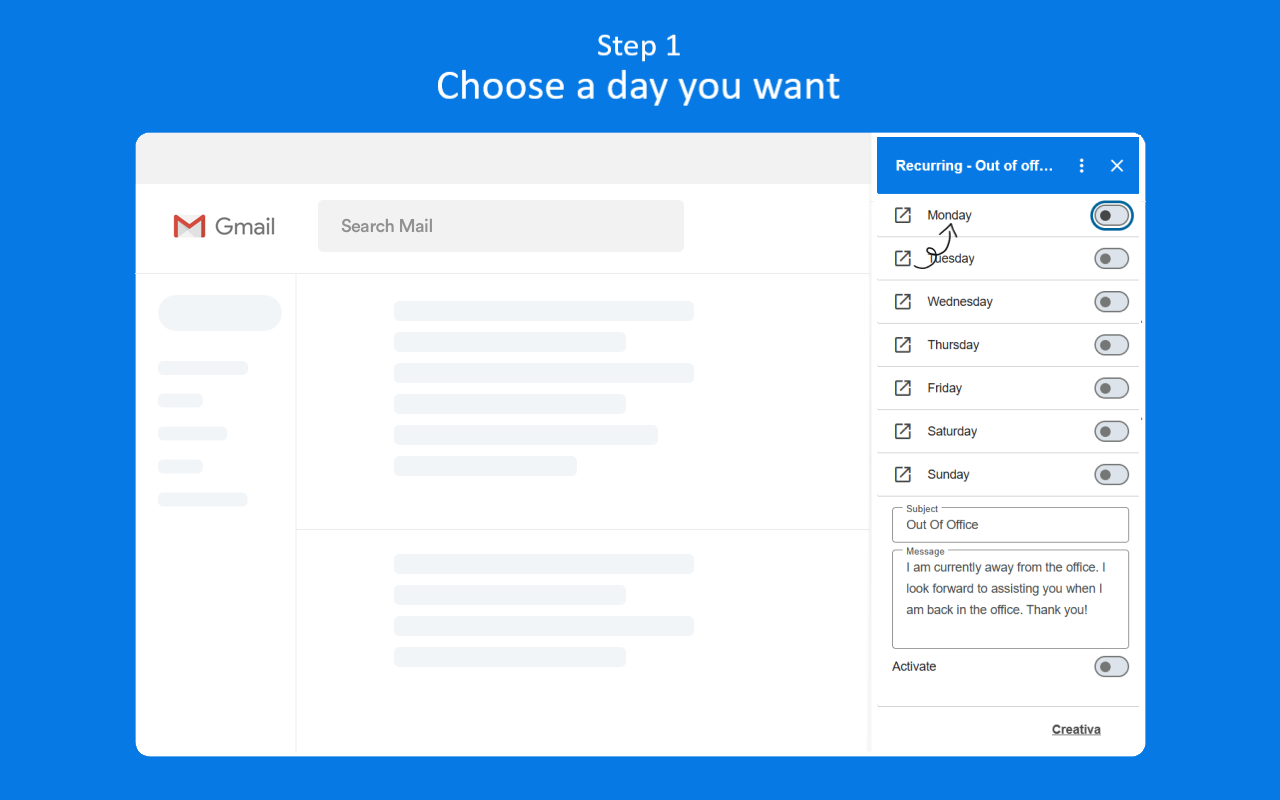
1. Select a day you want to set as out of office.
Select a day you want to set as out of office. This allows you the flexibility to customize your selection according to your schedule.
2. Activate the periods you want. You can add or remove periods.
Activate the time periods that work best for you. You have the flexibility to customize these periods by adding new ones or removing existing ones, ensuring that your schedule is tailored to your needs. This allows you to stay organized and adjust your availability as required.
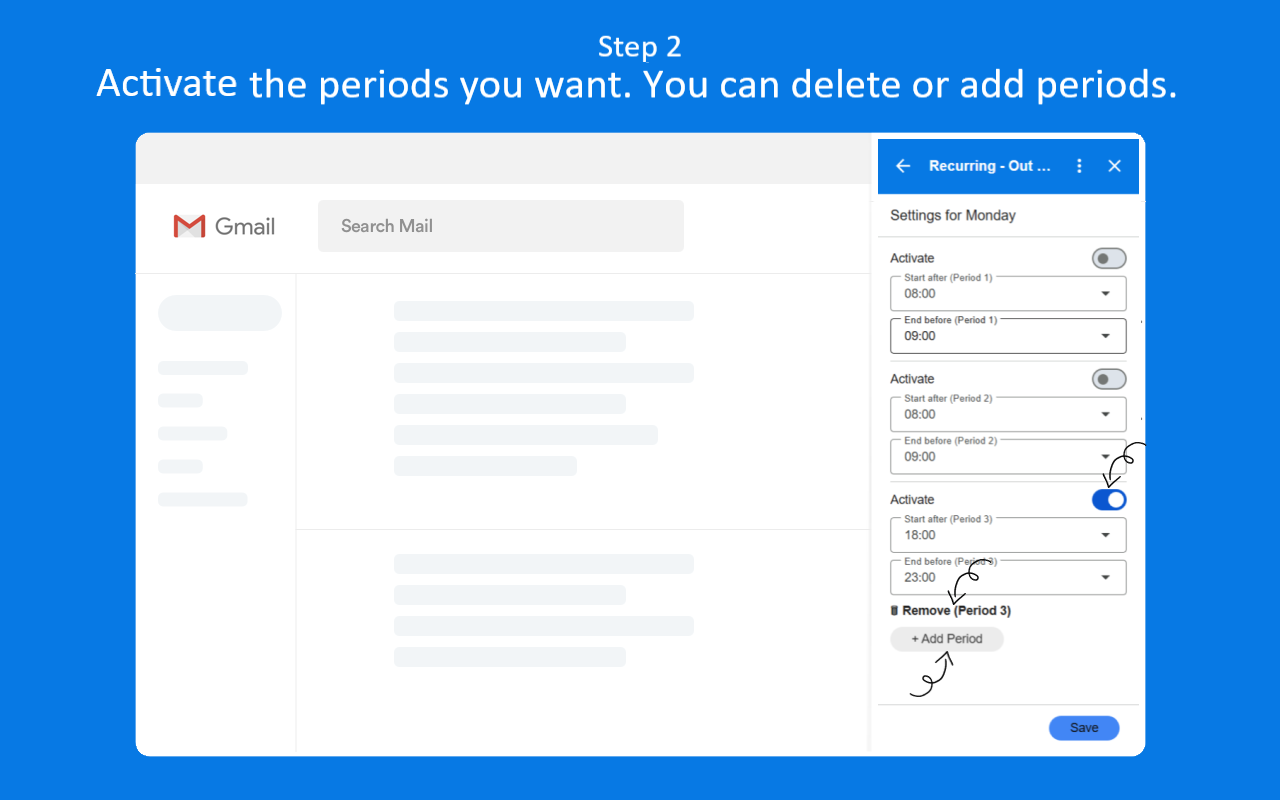
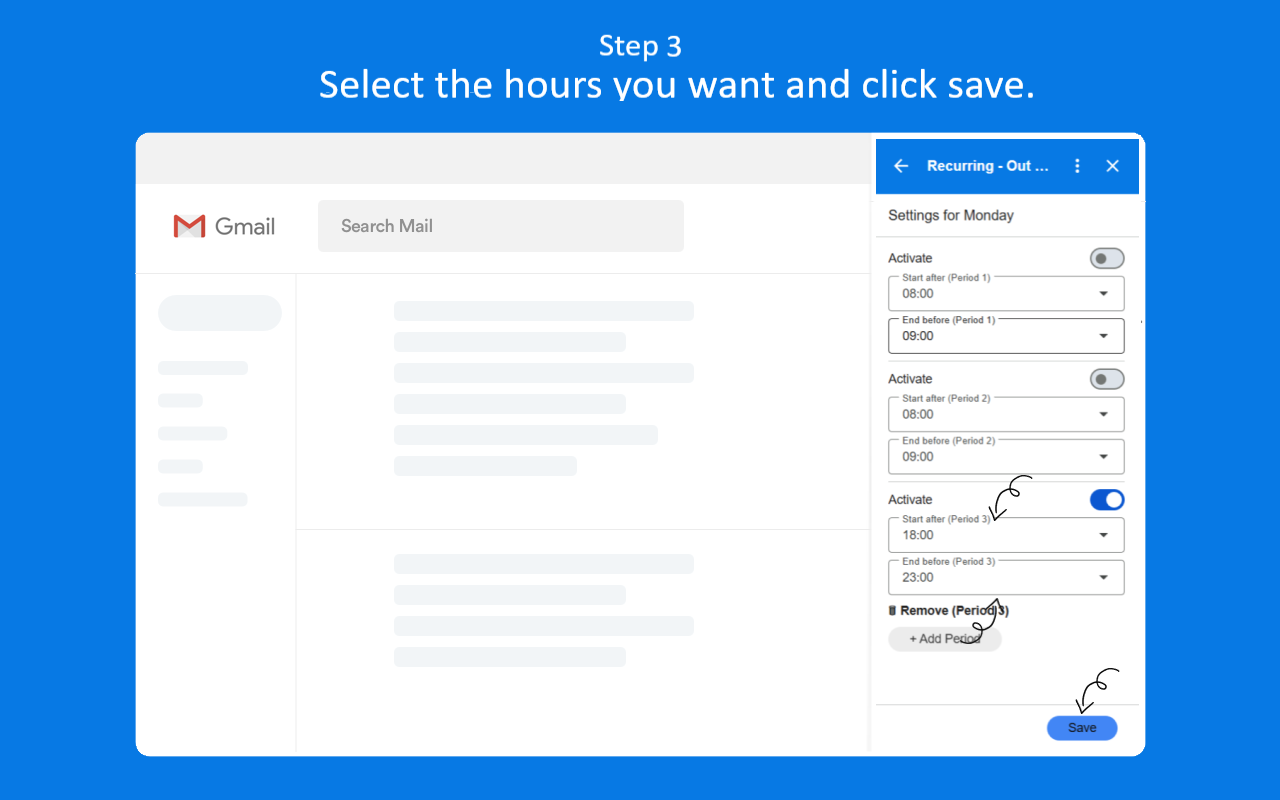
3. Set the hours you will be away and click save.
Specify the hours during which you will be unavailable and set them accordingly. This helps clearly define your away periods, ensuring accurate communication of your availability. Once you’ve finalized the times, simply click save to confirm your settings and apply the changes.
4. Write the subject and the message you want to be sent automatically.
When you are out of office, an automatic message will be sent to anyone who emails you. This message includes a subject and body text that you can customize to suit your needs. If you prefer, you can replace the existing message by erasing it and writing your own. Simply update both the subject line and the message content to ensure it communicates exactly what you want.
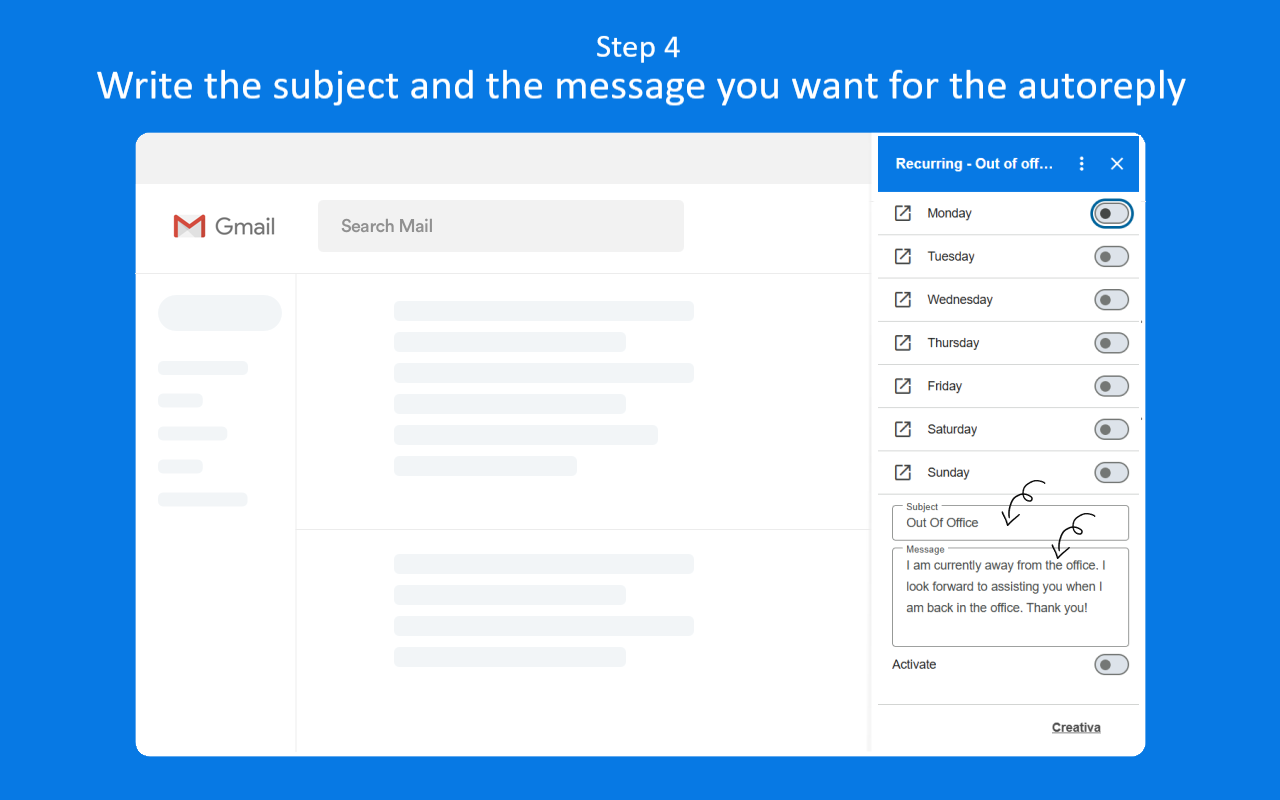
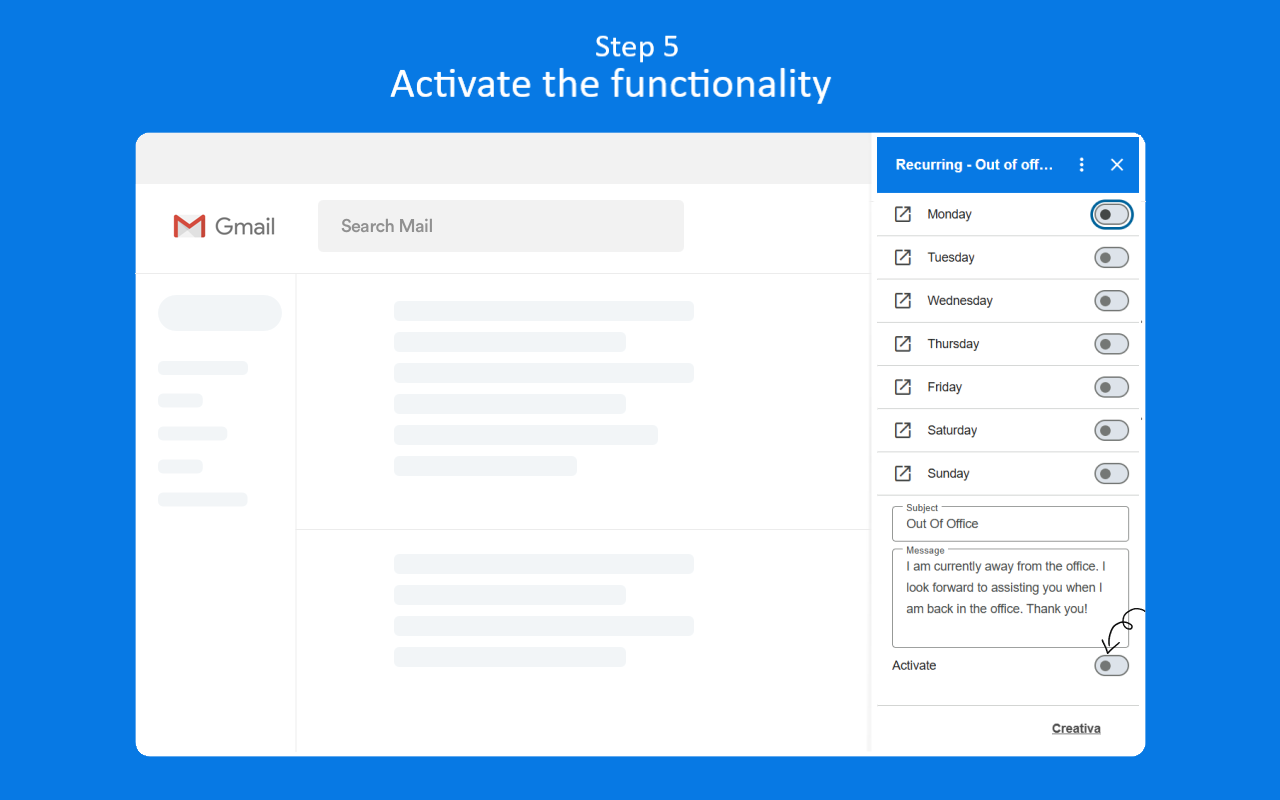
5. Activate and deactivate Recurring - Out of office whenever you want.
Last but not least, when all is done click on the button activate to turn on Recurring – Out of office.